One of the most powerful tools Gmail provides is Bayoits filtering system. Strangely, it seems that few users of Google's extremely popular mail service take advantage of filters to improve their email experience and that's such a shame. Filters can help automate many of the tasks you may perform daily, and can streamline your inbox to show just the emails you want, while removing those you don't.
It's true that Google does provide some email filtering already through features like inbox categories and tabs, automatic highlighting of 'important' emails, and, of course, spam filtering. But creating your own filters can take inbox organization to the next level, and help you spend less time in your inbox each day.
Filtering is accessed in Gmail under the 'Filters and Blocked Addresses' tab of the settings screen. You will need to open the Gmail web client on a desktop to access this setting, as there is currently no way to set up filters from the mobile Gmail app.
In this section of the settings screen you will find two sections, one for filtering emails, and another for blocking emails. In this article we'll be focusing on filtering emails, although it's easy to add email addresses to the blocked address list through the option under each email in a thread.
The first step to setting up a filter is to create a set of search parameters. Any incoming emails that match these search terms will be acted upon before they reach your inbox, so it's important to make your terms as specific as necessary. Google provides several self-explanatory boxes to create the search terms you require, and you can combine as many of these fields into the one search as you'd like.

For example, let's say you want to filter all emails from your boss relating to your important business project that have large attachments. You can set up a search with the following terms:
The next step is to set what you want the filter to do. There are a lot of very handy options available here, from automatically labelling emails, to outright deleting them when they arrive. As with the previous step, you can combine multiple actions into the one filter.

Using the previous example, let's say you want to label these emails as 'PDF' and make sure they are as prominent in your inbox as possible. Setting up the following filter actions would be wise:
Click to create the filter (you can also apply the filter to existing emails) and it'll quietly work in the background to optimize your email experience.
Now that you are aware of the filtering system and how it works, here are some handy things you can use the system for. Several of these have helped us automate our inboxes by cutting down on unwanted emails and categorizing incoming mail so it can be easily tackled.
Of course, there are a bunch of other things you can do with Gmail's email filtering system, so if you want to streamline your inbox and automate some basic tasks, it's well worth exploring its full capabilities.
On the 3rd week of every month, we will publish 5 tech tips, one for each day of the week (Monday-Friday) about a given app, service, or platform.
This week it's about uncovering great Gmail usability tips and tricks.
 The Year in Tech: 2014 Top Stories
The Year in Tech: 2014 Top Stories
 Lyft accused of ignoring 'ongoing sexual assaults' in disturbing lawsuit
Lyft accused of ignoring 'ongoing sexual assaults' in disturbing lawsuit
 Google's cofounders are no longer running Alphabet
Google's cofounders are no longer running Alphabet
 Jonathan Van Ness' historic Cosmo cover is the prettiest damn thing
Jonathan Van Ness' historic Cosmo cover is the prettiest damn thing
 Does your kid think your smart speaker is just another family member?
Does your kid think your smart speaker is just another family member?
 Stephen King trolls Donald Trump with hilarious 3
Stephen King trolls Donald Trump with hilarious 3
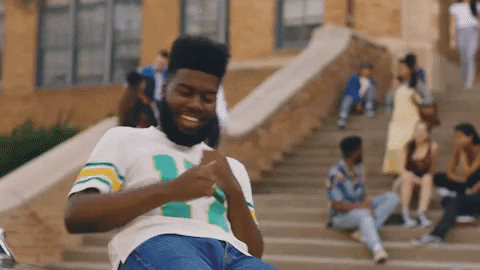 Top 10 most popular GIFs of 2019, according to Giphy
Top 10 most popular GIFs of 2019, according to Giphy
 They met on Tumblr, and their relationship outlasted their accounts
They met on Tumblr, and their relationship outlasted their accounts
 Her father refused to, so woman's boss walks her down the aisle to marry her bride
Her father refused to, so woman's boss walks her down the aisle to marry her bride
 Best LG B4 OLED TV deal: Save $200 at Best Buy
Best LG B4 OLED TV deal: Save $200 at Best Buy
 I'm living for the weird Disney+ '60s and '70s gems that I'd forgotten
I'm living for the weird Disney+ '60s and '70s gems that I'd forgotten
 iPhone 11 Pro collects 'mystery' location data even if you try to turn it off
iPhone 11 Pro collects 'mystery' location data even if you try to turn it off
 Girls in India will receive solar lamps this International Women's Day for an important reason
Girls in India will receive solar lamps this International Women's Day for an important reason
 Best Presidents' Day deal: Save $44 on Fitbit Charge 6
Best Presidents' Day deal: Save $44 on Fitbit Charge 6
 Greta Thunberg arrives in Portugal on her way to climate talks
Greta Thunberg arrives in Portugal on her way to climate talks
 Giving Tuesday campaigns that help you give back
Giving Tuesday campaigns that help you give back
 A new Baby Yoda meme will make you want to give thanks all over again
A new Baby Yoda meme will make you want to give thanks all over again
 Amazon CEO tries to sell kids on working on the moon
Amazon CEO tries to sell kids on working on the moon
 The cast of 'Harry Potter' have a WhatsApp group and it sounds simply magical
The cast of 'Harry Potter' have a WhatsApp group and it sounds simply magical
The 'world's saddest polar bear' saga continues as Pizza the bear gets some reliefMillions of Indians are watching YouTube to find if their new Rs 2,000 notes are waterproofJaguar shows off electric concept car in virtual realityThe Brexit plan is there is no Brexit plan, says leaked memoHow to take a smartphone picture of the supermoon that isn't a blurry blobSorry Britain, you probably won't see the supermoon todayChicago Fire episode 505 puts Casey and Severide at oddsFamous writers unite for children's rights in 'Tiny Stories' campaignKoala drops in on local accountant because money don't grow on treesDrake is the king of the party in new music video featuring 21 SavageThis is why an entire country's health care system shouldn't be on the same email listNike's selfVivo V5 with 207 magical things you forgot from the 'Fantastic Beasts' Harry Potter textbookNew site helps you turn rageApple's MacBook Pro with Touch Bar is simply superbDrake is the king of the party in new music video featuring 21 SavageBodybuilding bro who filmed himself eating placenta did it for the gainsReport: 400 million adult site accounts hacked, and your password is lousySnapchat Spectacles review: Wearables have never been this cool Here's how to enable Night Mode on Hulu Web Oppo R17 Pro has a triple camera and a dual battery How Samsung's foldable phone will work Google Chrome has a new plan to fight shady ads 'Fantastic Beasts: The Crimes of Grindelwald' is out of magic: Review The air quality in India is unacceptably bad. Here's why. Collins Dictionary's word of the year has an environmentally conscious theme Fans are worried about that 'American Horror Story: Apocalypse' finale Someone knew months ago that Frank Ocean would build a staircase Intense videos show the Camp Fire ravaging Northern California Orangutan releases debut jazz single celebrating 'World Orangutan Day' Google's midterm election Doodle wants you to 'Go Vote' Facebook's Portal speaker is now for sale and it definitely won't spy on you Mark Zuckerberg won't appear before the UK and Canada's joint committee Hublot's new watch is a perfect fit for Bitcoin millionaires Prince Charles reads 'Harry Potter' to his grandkids and he does all the voices Tesla announces Elon Musk's replacement as board chair: Robyn Denholm New zones and Old Gods mark the future of 'World of Warcraft' 'World of Warcraft Classic' is super slow, but that has its benefits J. K. Rowling sues former assistant for stealing Harry Potter' swag